

This lesson is made with PSPX9
But is good with other versions.
© by SvC-Design

Materialen Download :
Here
******************************************************************
Materials:
fascinating_look_byAnaMariaC.PspSelection
FM0002.png
magnoliamask3aa89e33.jpg
wordArt_titulo.png
******************************************************************
Plugin:
Simple - Plugins - Diamonds
Plugins - Lens K's Landiksiteofwornds - Zita
Plugins - MuR'as Meister - Perspective Tiling
Plugin - Carolaine and Sensibility - CS- LDots
Plugins - Richard Rosenman - Halftone
******************************************************************
color palette
:
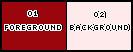
******************************************************************
methode
When using other tubes and colors, the mixing mode and / or layer coverage may differ
******************************************************************
General Preparations:
First install your filters for your PSP!
Masks: Save to your mask folder in PSP, unless noted otherwise
Texture & Pattern: Save to your Texture Folder in PSP
Selections: Save to your folder Selections in PSP
Open your tubes in PSP
******************************************************************
We will start - Have fun!
Remember to save your work on a regular basis
******************************************************************
1.
Choose colors to work with.
Foreground: #9a060c
Background: #feeaeb
2.
Form a Linear gradient with the chosen colors
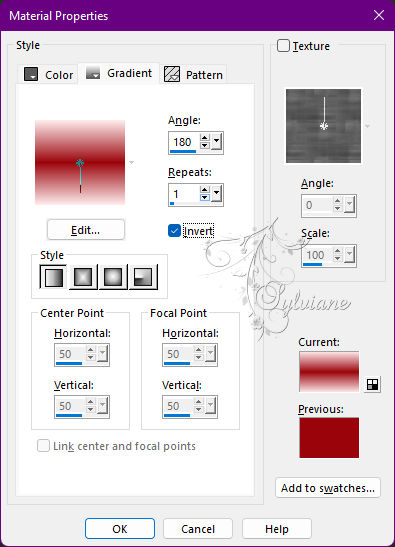
3.
Open a new transparent image of 900x600px
Fill with the Linear gradient.
4.
Effects - Texture Effects - Fur
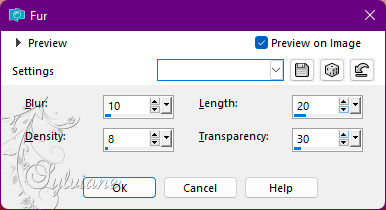
Edit - Repeat Fur.
Effects - Edge Effects - Enhance.
5.
Selections - Load / Save - Load selection from disk - fascinating_look_byAnaMariaC.PspSelection
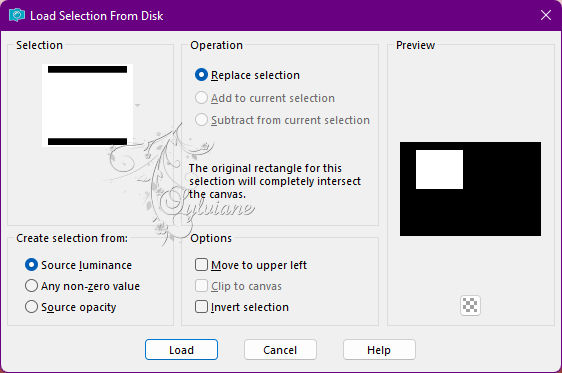
6.
Layers - New Raster Layer.
Fill this selection with the Linear Gradient
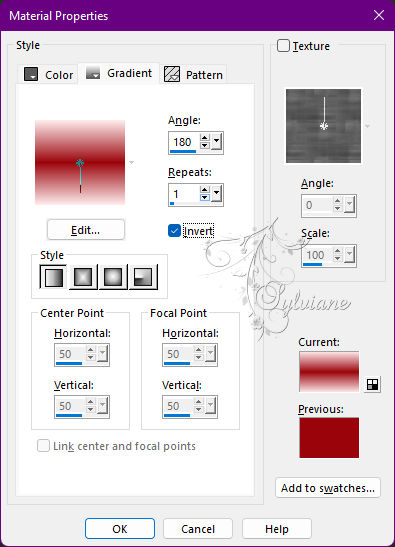
7.
Effects - Texture Effects - Fur
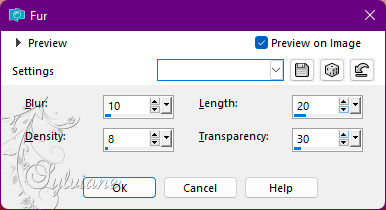
Edit - Repeat Fur.
Effects - Edge Effects - Enhance.
Selections - Select None.
8.
Layers - Duplicate.
Image - Mirror - Horizontal.
Layers - Merge - Merge Down.
9.
Layers - Duplicate.
Image - Mirror - Mirror Vertical.
Layers - Merge - Merge Down.
Layers - Duplicate.
10.
Effects - Image Effects - Seamless Tiling: Default
11.
Layers - Merge - Merge Down.
Effects - Image Effects - Offset.
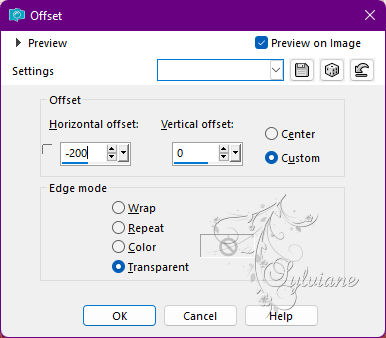
12.
Adjust - Sharpness - Sharpen.
13.
Simple - Plugins - Diamonds.
14.
Effects - 3D Effects - Drop Shadow
0/0/50/30 - Color: #000000
15.
Layers - Merge - Visible.
Plugins - Lens K's Landiksiteofwornds - Zita
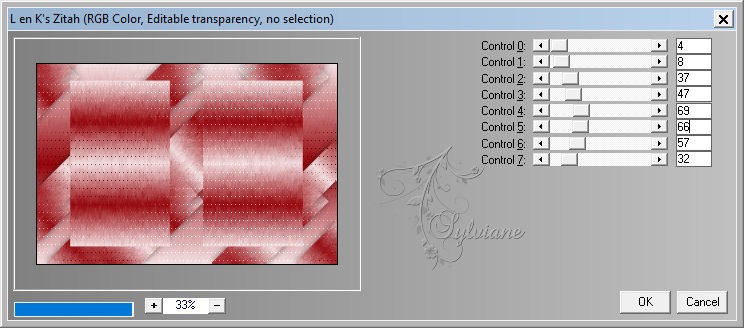
Edity - Repeat Len K's Zitah.
Adjust - Sharpness - Sharpen.
16.
Layers - New Raster Layer.
Fill with the color: #feeaeb (Background).
17.
Layers - New Mask Layer - From image - magnoliamask3aa89e33.jpg
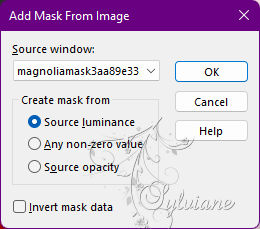
18.
Effects - User Defined Filter - emboss_4
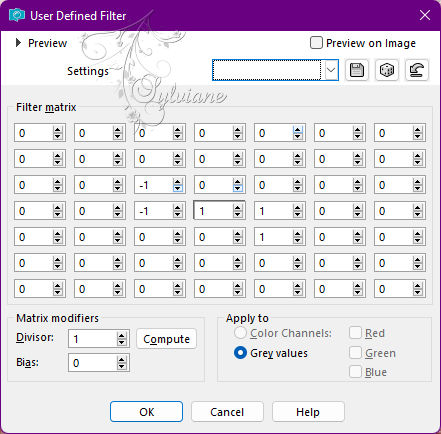
19.
Layers - Merge - Merge Group.
Layers - Merge - Merge Down.
Layers - Duplicate.
20.
Blend Mode: Soft Light - Opacity: 60%.
Layers - Merge - Merge Down.
21.
Open FM0002.png
Edit - Copy
Edit - Paste as New Layer.
Rezise to its discretion, in the misted of material the resize was of 80%
Adjust - Sharpness - Sharpen.
Position in the center.
22.
Blend Mode: Dissolve - Opacity: 100%
23.
Activate layer a merged.
Layers - Duplicate.
24.
Plugins - MuR'as Meister - Perspective Tiling
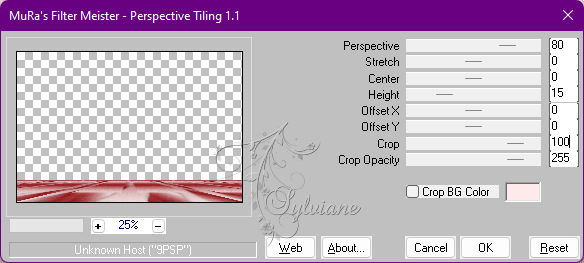
25.
Effects - Reflection Effects - Rotating Mirror
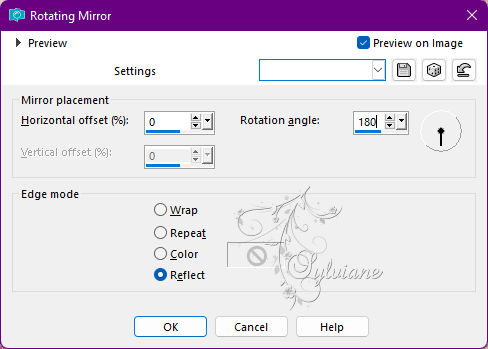
26.
Blend Mode: Normal - Opacity: 50%.
27.
Activate the Merged Layer.
28.
Plugin - Carolaine and Sensibility - SC- LDots.
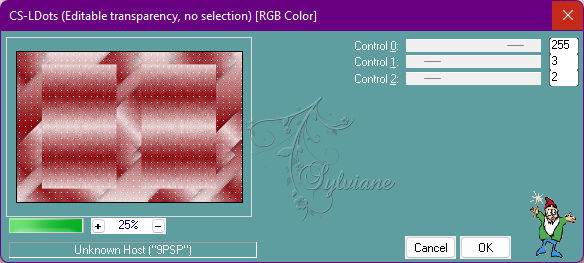
Adjust - Sharpness - Sharpen More.
29.
Edit - Copy special - Copy merged
30.
Image – Add Borders –symmetric - 1 px - color: #feeaeb (Background).
Image – Add Borders –symmetric - 2 px - color: #9a060c (Foreground).
Image – Add Borders –symmetric - 1 px - color: #feeaeb (Background).
31.
Selections - Select All.
32.
Image – Add Borders –symmetric - 40 px - any Color
Selections - Invert.
33.
Edit - Paste Into Selection.
34.
Adjust - Blur - Gaussian Bur - raduis:15
35.
Plugins - Richard Rosenman - Halftone
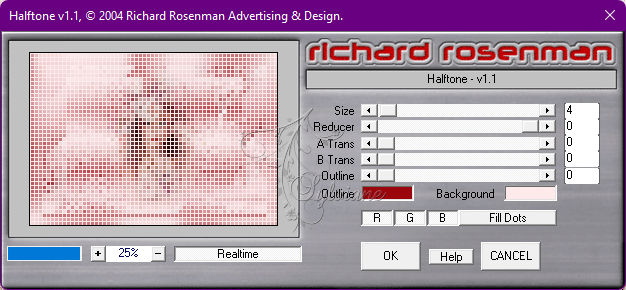
36.
Selections - Invert.
37.
Effects - 3D Effects - Drop Shadow
0/0/100/80 - Color: #000000
Selections - Select None.
38.
Open wordArt_titulo.png
Edit - Copy
Edit - Paste as New Layer.
Note: Color WorArt according to your work.
39.
Image – Add Borders –symmetric - 1px - color: #9a060c (Foreground).
40.
Apply your watermark or signature
Layer – merge – merge all (flatten)
Save as JPEG
Back
Copyright Translation © 2022 by SvC-Design